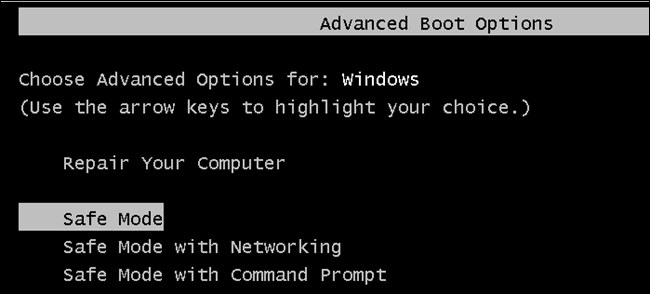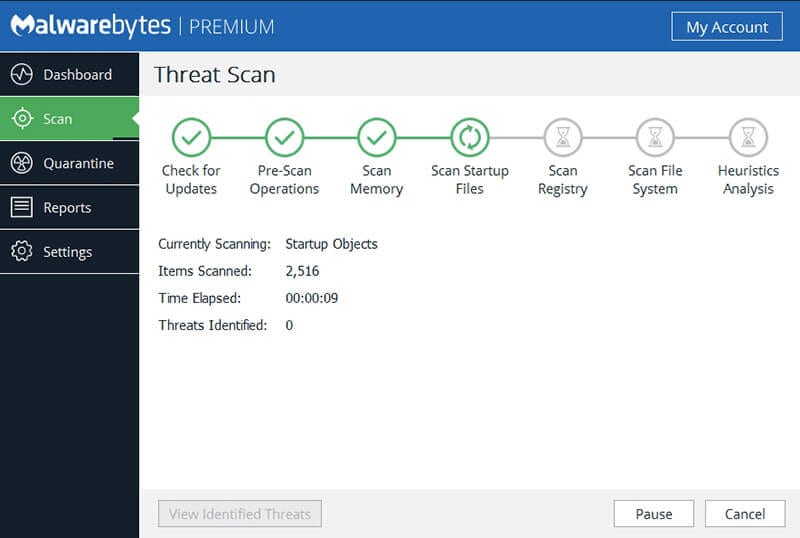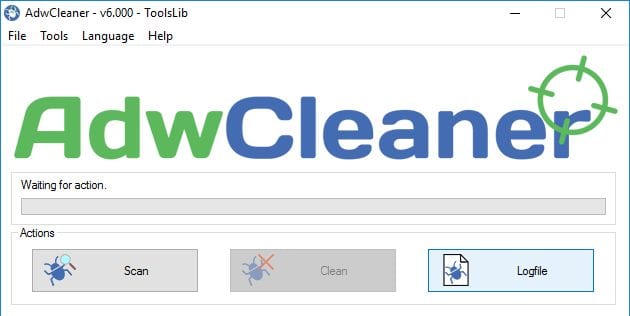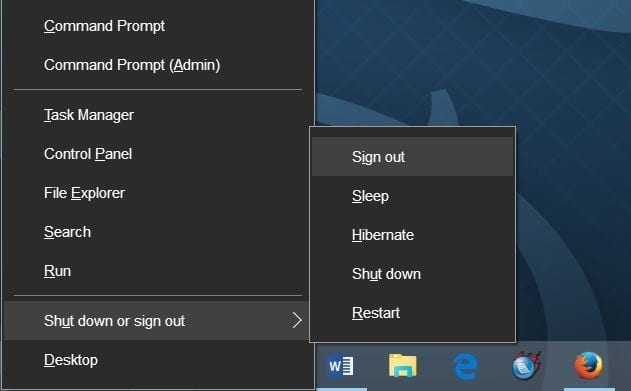If you are also experiencing such problems, you are highly likely that your computer is infected. Viruses and Malwares were often the leading cause behind the unexplained slowness. So, if you feel that your computer is infected with malware, you have landed on the right webpage.
List of 10 Easy Steps to Clean Your Infected Computer
This article has shared some of the best methods to clean an infected computer. These are the basic steps and works on every version of Windows, such as Windows 7, Windows XP, Windows 10, etc. So, let’s check out the easy steps to clean your infected computer.
1. Check For Symptoms
Before proceeding to the below methods, you need to ensure that your computer is infected or not. The BSOD error, or frequent crashes, apps not responding, etc., also occurs due to the hardware issue. So, you need to do a little digging and check for symptoms. If your computer is bombarded with pop-up messages, browsers opening different web pages, if you see new icons on the desktop, then there are higher possibilities of malware infection.
2. Enter The Safe Mode
Safe mode disables every startup app, and it loads only the necessary things. So, if the problem also occurs in the Safe mode, then there might be some software or hardware issue. If the problem doesn’t occur in the Safe Mode, you must check for the installed apps and malware infection.
3. Backup Your Important Files
Since you have an infected computer, you might need to format the partition later. So, make sure to back up your important files or folders on the USB drive. However, don’t back up the program files, as infection mostly hides. Once you back up your data, follow the next step.
4. Run A Complete Scan
Well, after backing up your most important files and folders, you need to run a complete system scan. You can use Malwarebytes to perform a full system scan because it’s leading in the security section. Malwarebytes never fails to remove hidden malware or adware. However, before using Malwarebytes, make sure to disable the Windows Defender, or it will mess up.
5. Quarantine or Delete the infection
By default, Malwarebytes quarantine every infected file. The Quarantine feature is handy because you can instantly restore the file to your computer. Once something has been quarantined, no other programs can access that file. You can also delete the infected files directly if they are no longer helpful.
6. Remove The Adware
After using Malwarebytes, you need to install another mini tool known as AdwCleaner. Since Malwarebytes only removes the virus and malware, we need to use AdwCleaner for removing the PUPs and Adwares. Adware and PUPs are the two key players behind the new start page on your web browser. So, download & install AdwCleaner and run a full system scan.
7. Restart Your Computer
Now that you have removed the infection, restart your computer. After the restart, use your computer for a while and check whether the malware infection persists. Usually, Malwarebytes and AdwCleaner remove all malware or adware-related infection, but still, for confirmation, use your computer for a while.
8. Reset All Passwords
Look, malware can capture your passwords and forward them to the creators. So, to be on the safe side, reset all passwords that you can think of, including social media, websites, Youtube, Gmail, etc. After changing the password, update your operating system, browser, and applications because malware is often delivered by exploits that exist on an older version of apps.
9. Update The Operating System
It’s worth noting that most dangerous forms of malware or virus are delivered by exploits that take advantage of out-of-date software. So, updating the operating system would fix all existing exploits and will probably defend your computer against the latest security threats. It’s also one of the first things that users should do to remain on the safe side.
10. Update all applications
Malware and viruses can also take advantage of outdated apps to reach your system like the operating system. If you are running an updated version of the operating system, make sure to update all apps. So, if there’s an update available on any of your software, go ahead and update it. So, these are the best steps to clean your infected computer. I hope this article has helped you. I hope this article helped you! Please share it with your friends also.