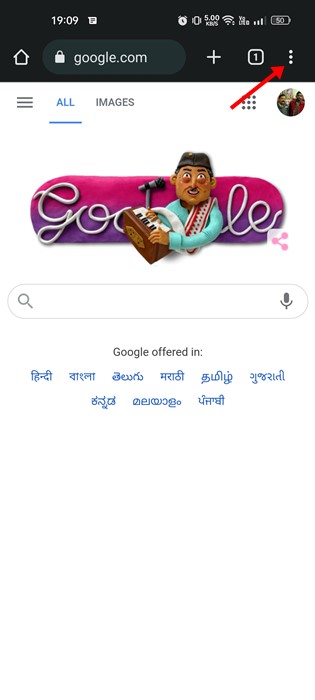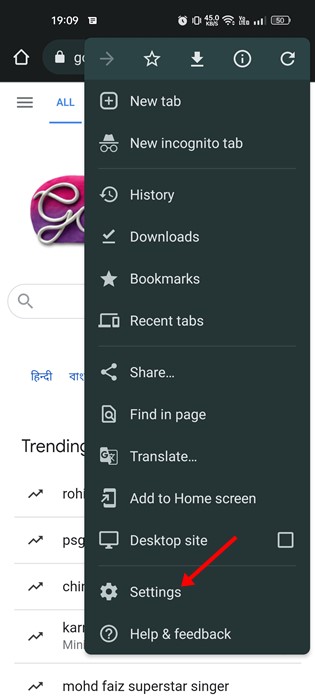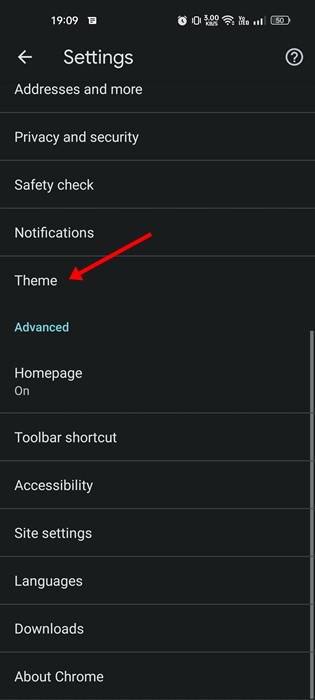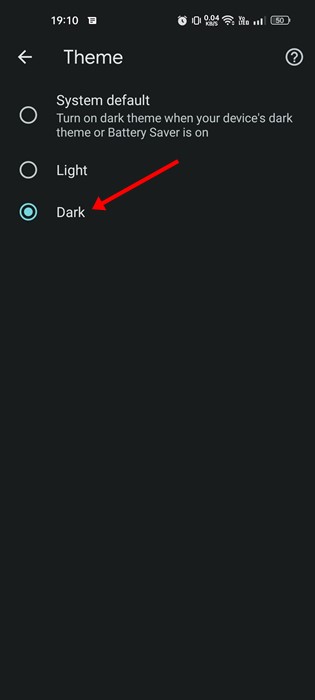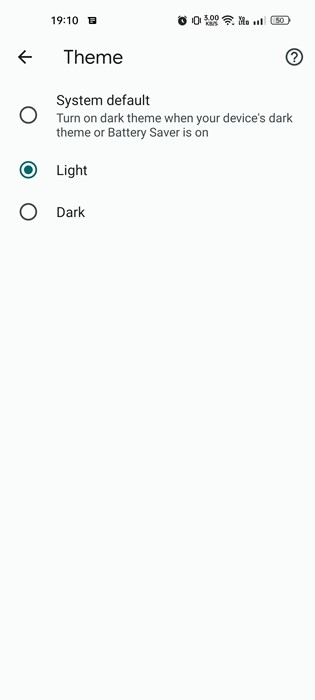So, to activate the dark mode in Chrome for Android, you just need to switch your device theme to dark mode. However, if you don’t want to switch to the dark theme on your Android, you need to activate the dark mode on Chrome manually.
Steps to Activate the Dark Mode on Google Chrome
Hence, if you are looking for ways to activate the dark mode on Chrome for Android, you are reading the right guide. Below, we have shared a step-by-step guide on activating dark mode on Google Chrome for Android. Here are some of the simple steps you need to follow.
First of all, download & install the latest version of Google Chrome on your Android device. If Chrome is already installed, make sure to update the app.
Once updated, you need to open Chrome and tap on the three dots in the top-right corner.
From the list of options that appears next, tap on Settings.
4. Now, on the Chrome Settings, scroll down to the Basics section and tap on the Theme.
Now, under the Theme, you will find three options: System Default, Light, and Dark.
If you want to activate the dark mode, select the Dark Theme.
If you want to disable the Dark mode, select the ‘Light‘ theme.
That’s it! This is how you can enable the Dark mode on Google Chrome for Android. So, this guide is about enabling dark mode on Google Chrome for Android. The steps were easy; you just needed to follow them as mentioned. If you need more help enabling dark mode on the Google Chrome browser, let us know in the comments below.