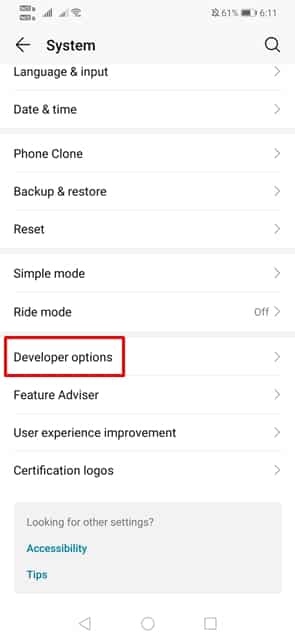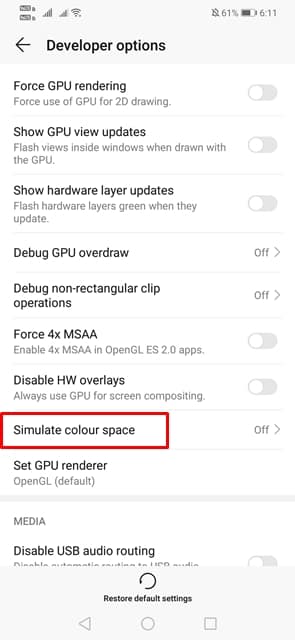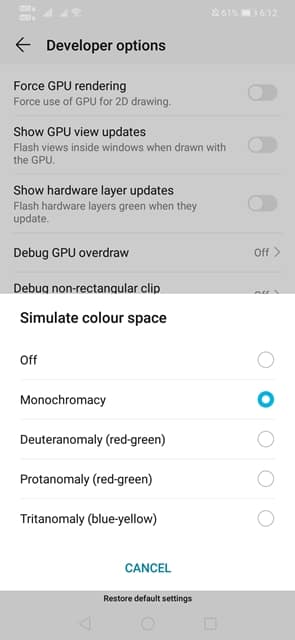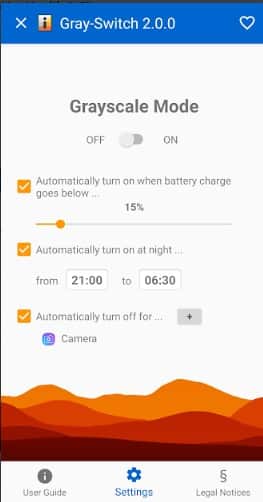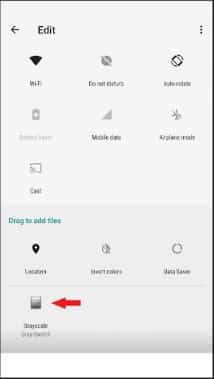What is The Grayscale Mode?
Grayscale mode is a new feature that’s seen on new Android smartphones. The feature is added to save battery life. The new feature basically turns your smartphone’s screen into black and white. In this way, the GPU renders elements only in black & white instead of full 32-bit color, resulting in fewer power consumption. Older Android version like Marshmallow, Ice Cream Sandwich, etc doesn’t have the Grayscale mode, but the new feature is available on every new Android version. So, if you are using an older version of the Android operating system, then you need to use a third-party app.
How To Enable Grayscale or Monochromacy Mode On Android
Well, if your phone is running on the latest Android operating system like Android Nougat, Android Pie, etc, then you don’t need to install any third-party app. Follow some of the simple steps given below to enable Grayscale mode on your Android device. Step 1. First of all, head to the Settings > About Phone > Build Number. There you need to tap on the Build number 7-10 times in a row. You will see a new option ‘You are now a developer!’ Step 2. Now open Settings again and scroll down. You will now see the ‘Developer Option’. Step 3. Tap on the Developer Option and scroll down and find ‘Simulate Color Space’ Step 4. There you will see 5 options, you need to tap on the ‘Monochromacy’. Step 5. Now press the home button and you will see the new black and white mode. That’s it, you are done! This is how you can enable Grayscale mode on any Android smartphone.
How To Enable Grayscale Mode (Older Android Version)
As we all know that the Grayscale mode is only present in the new Android version. So, if your phone is running an older Android version, then you need to use a third-party app to enable Grayscale mode. Follow some of the simple steps given below to enable grayscale mode on older Android version. Step 1. First of all, download & install Gray-Switch on your Android smartphone. Step 2. Once downloaded, open the app and you will be presented with the User Guide. Read it to understand how grayscale mode works and what are the benefits. Step 3. Now you will see a screen like below. Here you need to turn on the ‘Grayscale mode’. It will ask you to grant the root access. If you don’t have a rooted device, then you need to choose the ADB method. Step 4. Once done, you will see a new Gray Switch tile added to the notification panel. Step 5. Just tap on the Gray switch tile to turn on the Grayscale mode. That’s it, you are done! This is how you can use Gray Switch app to enable grayscale mode on Android. So, these are the two best methods to enable Grayscale mode on Android. If you have any other doubt, let us know in the comment box below.