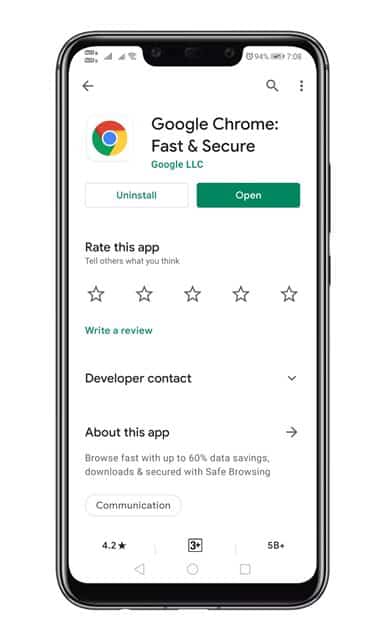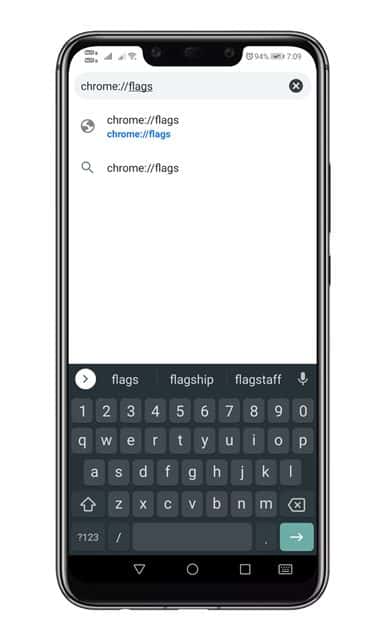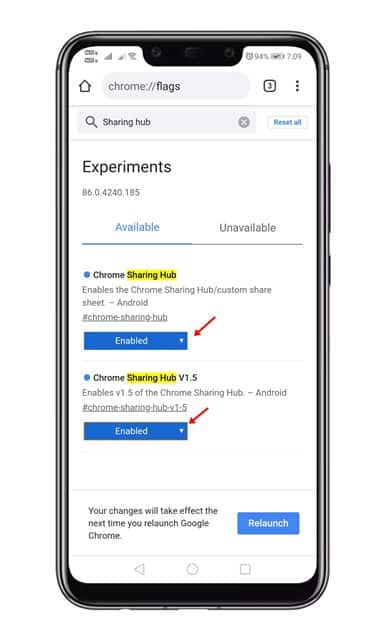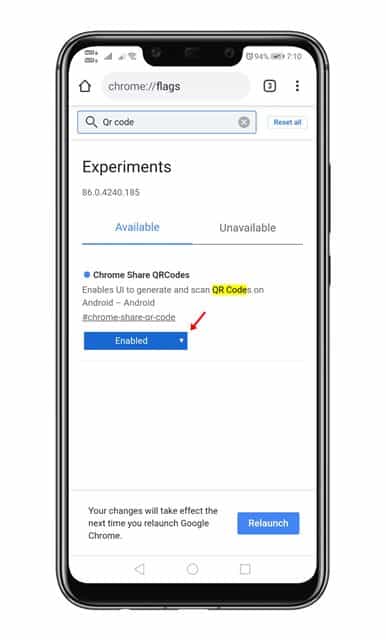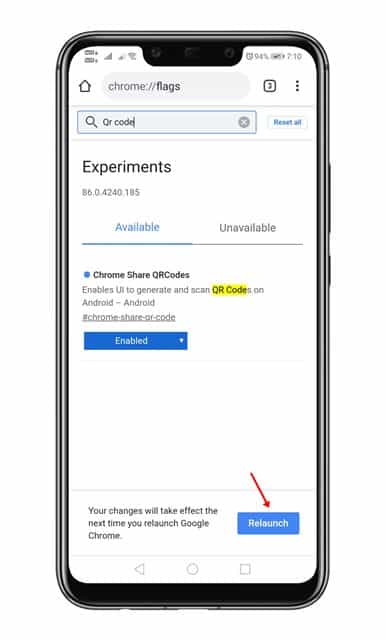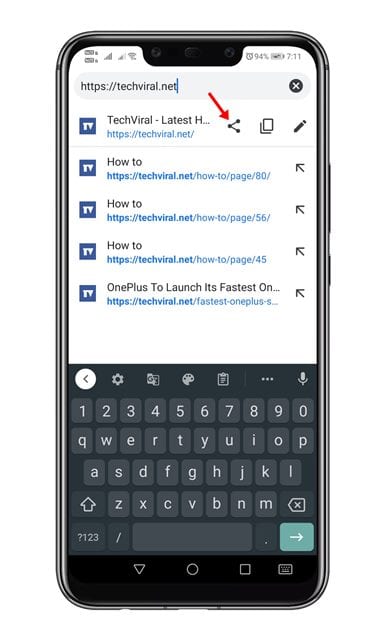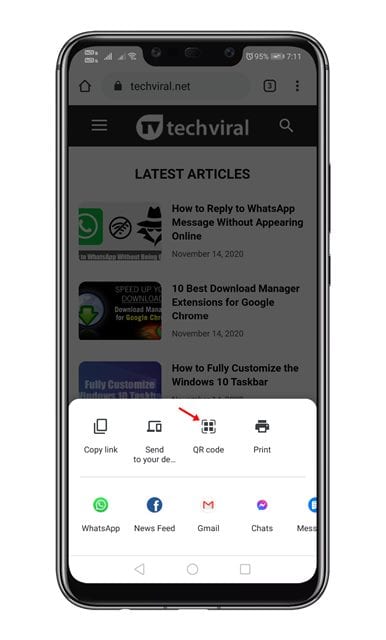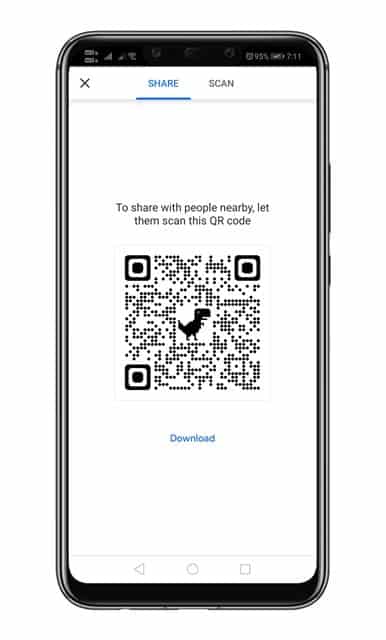Whatever might be the reason, Android allows you to generate QR codes for certain things in just a few taps. Recently, we found a useful Google Chrome feature that allows you to generate a URL QR Code. For those who don’t know, a QR code is a type of barcode containing information. The QR Code automatically reveals the information when scanned by a QR code reader. Also Read: Best Live Wallpaper Apps For Android
Generate QR Code for URL in Google Chrome for Android
Google Chrome for Android allows you to generate QR code for the URLs. You can easily generate a QR code that opens a website URL when scanned via a QR code reader. Once generated, you can share the QR code with your friends and ask them to scan it to open the webpage directly. So, in this article, we are going to share a detailed guide on how to generate a URL QR Code in Chrome for Android in 2020. Let’s check out. Step 1. First of all, head to the Google Play Store and update the Google Chrome web browser.
Step 2. Once updated, open the web browser and head to the ‘Chrome://flags’ page.
Step 3. On the Flags page, search for ‘Sharing Hub’ and enable the #chrome-sharing-hub flag.
Step 4. Now search for ‘QR Code’ on the same page and enable the #chrome-share-qr-code flag.
Step 5. Once enabled, tap on the ‘Relaunch’ button to apply the changes.
Step 6. Now on the same browser, open the webpage that you want to share with your friends. Tap on the address bar and tap on the ‘Share icon’
Step 7. The share menu will pop up. Simply tap on the ‘QR Code’ option to generate a QR code.
Step 8. Once generated, download the QR code and send it to your friends via social networking or instant messaging app.
Step 9. Now ask your friend to use the Google Lens app or default camera app to scan the QR code. The QR code will automatically redirect you to the website. That’s it! You are done. This is how you can generate a QR Code for URL in Google Chrome for Android. So, this article is all about how to generate QR codes for URLs in Google Chrome for Android. I hope this article helped you! Please share it with your friends also. If you have any doubts related to this, let us know in the comment box below.