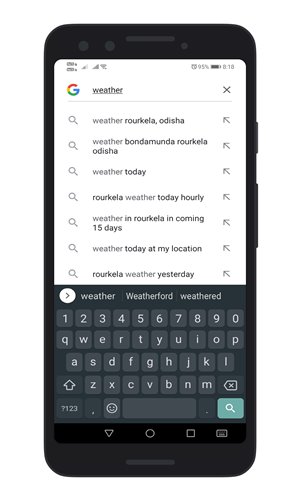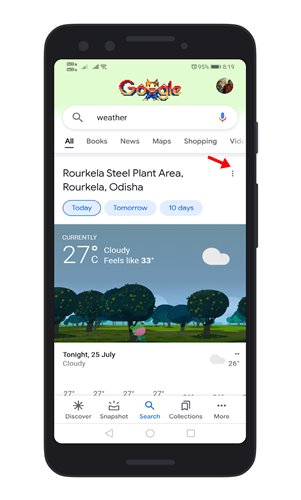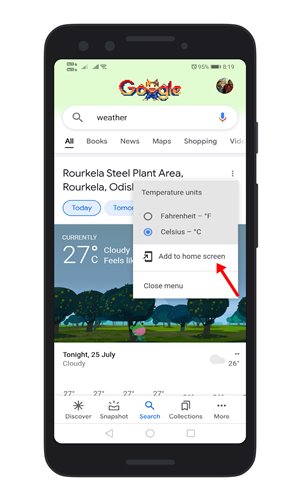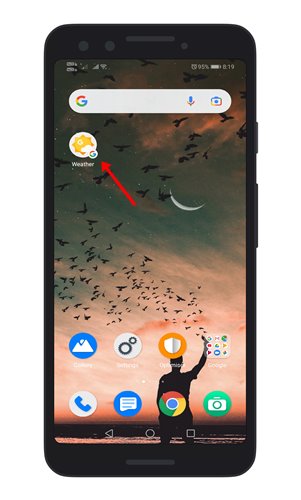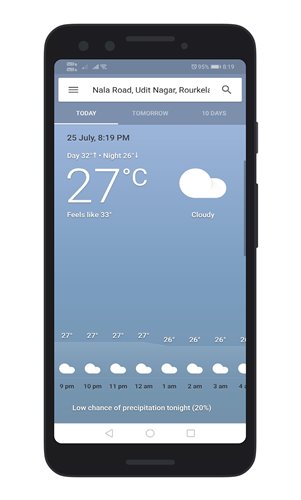It’s much easier to check the weather forecast from a phone than on Television or Radio. I’m a weather addict, and I check the weather forecast multiple times a day, especially during the rainy seasons. There are hundreds of weather apps available for Android on the Google Play Store. Some of them were free, whereas others require a premium subscription. I have already used many weather apps, but all those apps come nowhere close to the accuracy level of Google Weather.
Steps to getting Google’s Weather App On Android Device
However, the thing is that Google doesn’t list its weather app on the Play Store. So, you would need to manually add the weather app on your Android. So, in this article, we are going to share a detailed guide on adding the Google weather app on Android. Let’s check out. Important: To get the Google weather app on Android, you would need to use the Google App. If you don’t have the official Google App, download it from the Play Store. Step 1. First of all, launch the Google App on your Android smartphone. Step 2. On the Search bar, type in ‘Weather‘ and press the search button.
Step 3. The search result will display the current weather information. Step 4. Next, tap on the three dots behind the weather card as shown in the screenshot below.
Step 5. From the list of options, tap on the ‘Add to home screen’ button.
Step 6. A pop-up will appear. Simply, tap on the ‘Add Automatically’ button to add the Google weather app on your Android.
Step 7. Now whenever you want to check the weather information, tap on the Weather app. The app will display the current and upcoming weather conditions.
That’s it! You are done. This is how you can get the Google Weather app on your Android smartphone. So, this guide is all about how to get the Google weather app on your Android device. I hope this article helped you! Please share it with your friends also. If you have any doubts related to this, let us know in the comment box below.