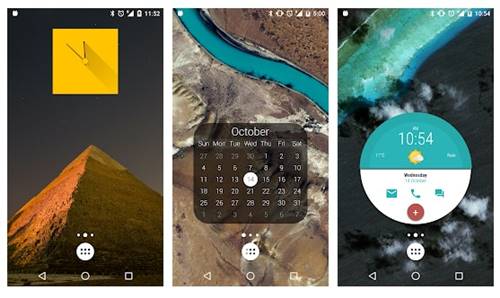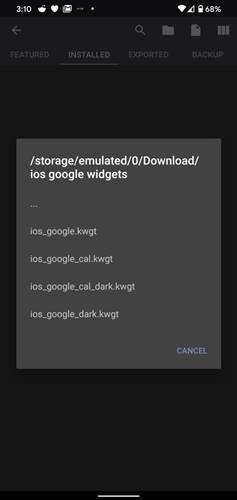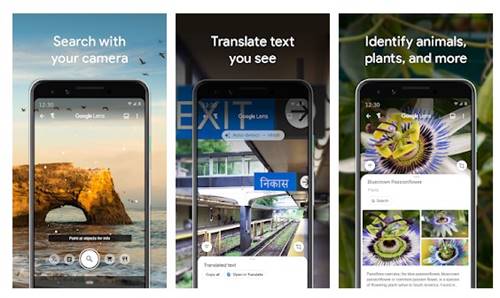To complement the changes, Google created a slick new set of Widgets for iOS 14. The Google app on iOS 14 brings two new widgets – a smaller one with just a search box, and the bigger one with a search bar & shortcuts to Google Lens, Voice Search, and incognito search. [alert-announce]Also Read: How to Get iOS 14 Type App Library on Android[/alert-announce]
Steps to Get iOS 14 Like Google Widget on Android
The new Widgets were not officially available for Android, at least for now. But, you can get it on your Android by using the KWGT android app. Recently, a Twitter user @josiah3123 re-created the iOS 14-inspired Google Widgets for Android. You can use these iOS 14 widgets on your Android by following the steps given below.
First of all, download & run the KWGT Pro Version on your Android device.
Once done, open this Google Drive link and download the zip file. Once downloaded, extract the zip file on your device. Now place a 4×2 KWGT widget on your Android’s home screen. Click on the blank widget and import the widget from the extracted folder.
Once done, tap on the Widget which you want to place on your home screen.
To improve the new widget, install the Google Lens app from the Play Store.
You can also redirect the Incognito shortcut to open Chrome or any other privacy-focused web browser.
That’s it! You are done. This is how you can get the iOS-like Google Widget on Android. Please keep in mind that this isn’t an official widget, so you can expect a few bugs. So, this article is all about how to get iOS 14 type Google Widget on Android. I hope this article helped you! Please share it with your friends also. If you are facing any problem, let us know in the comment box below.