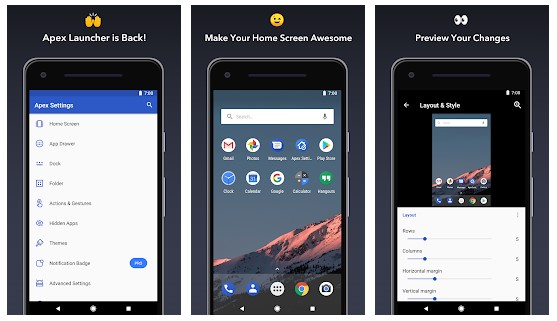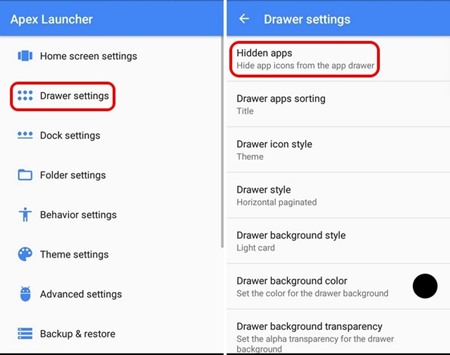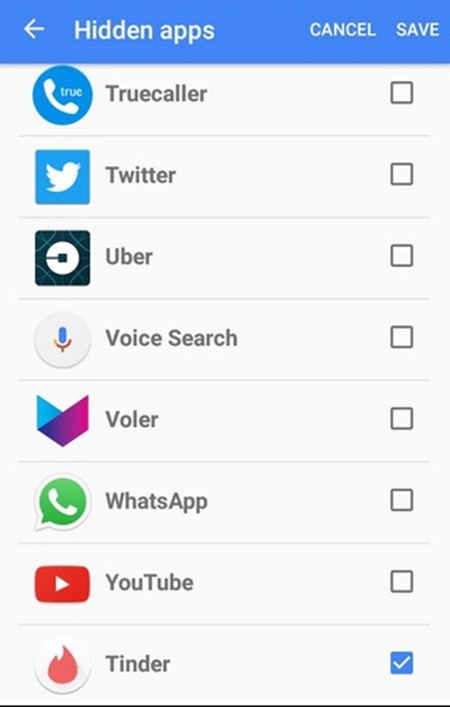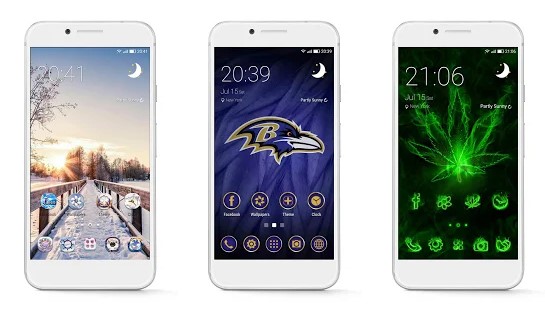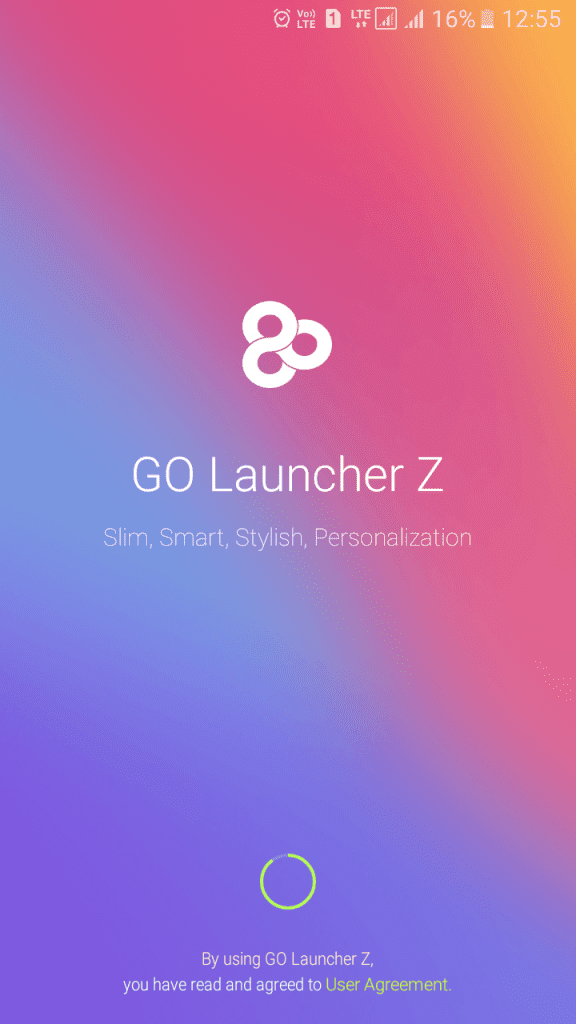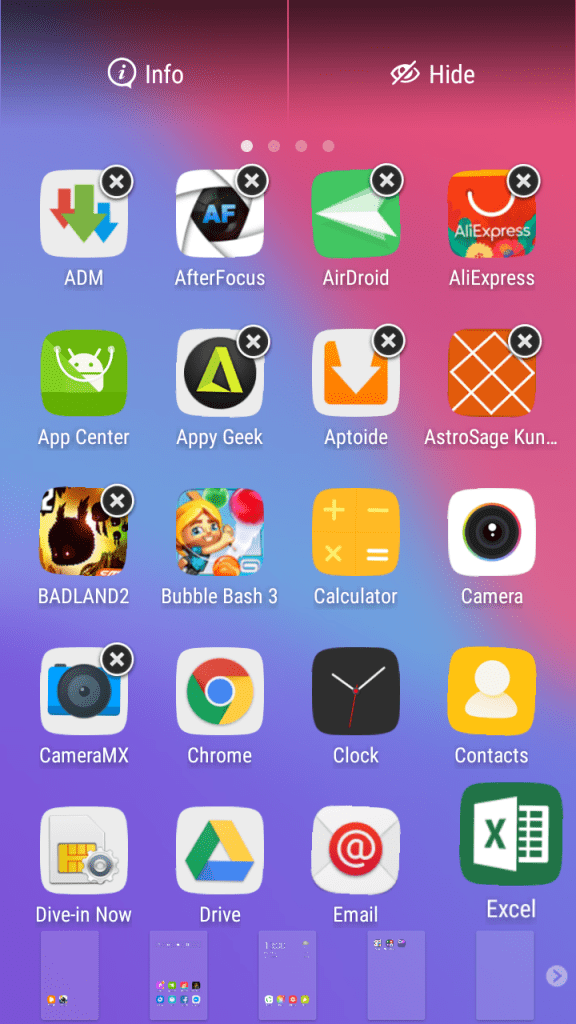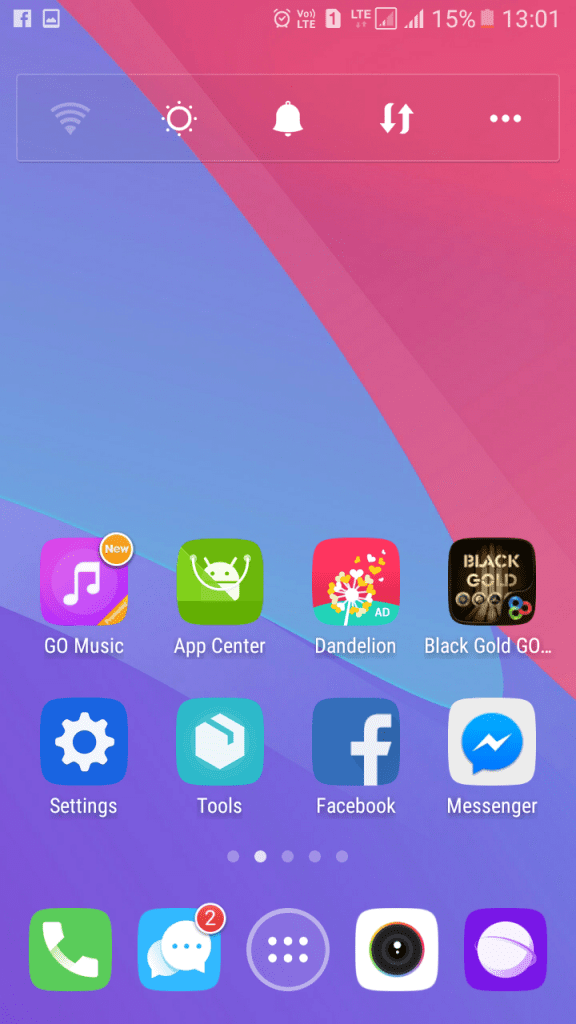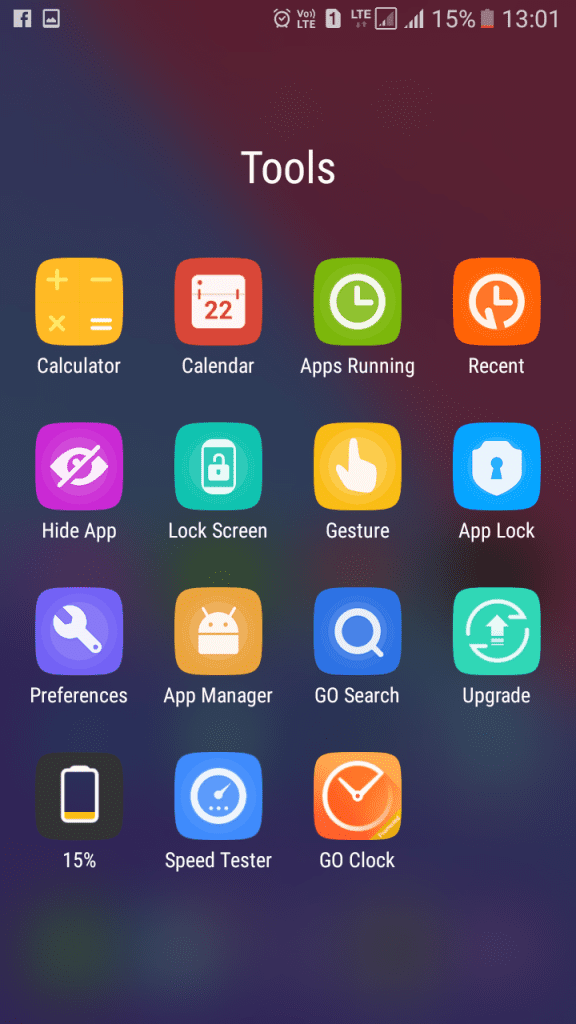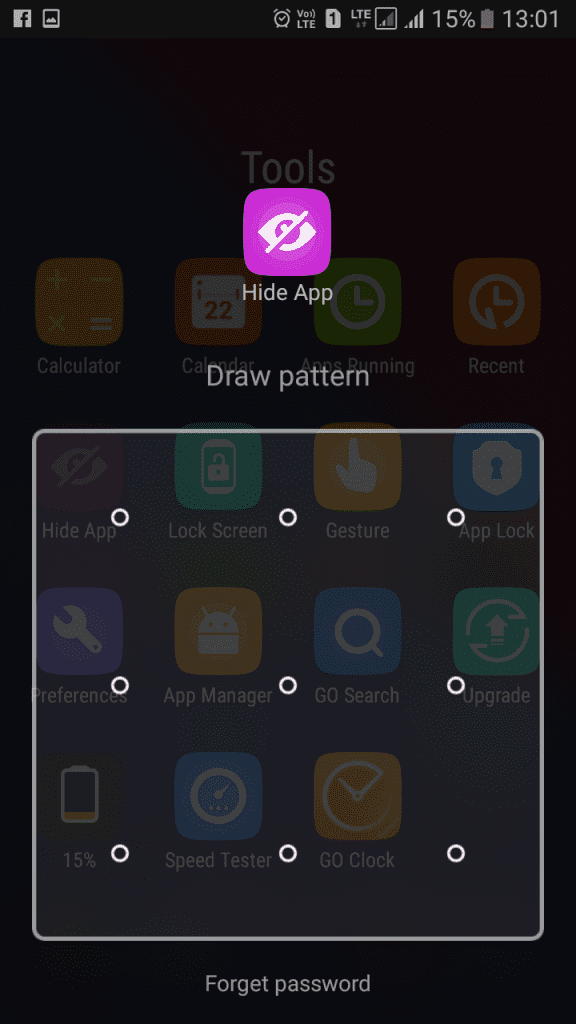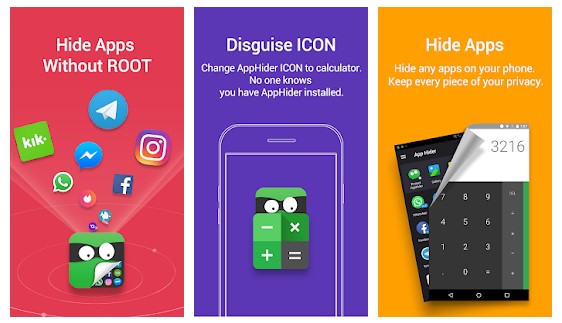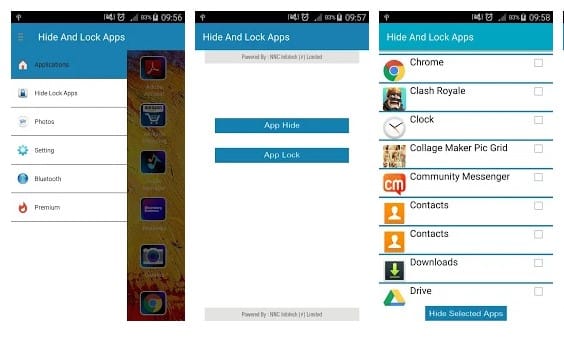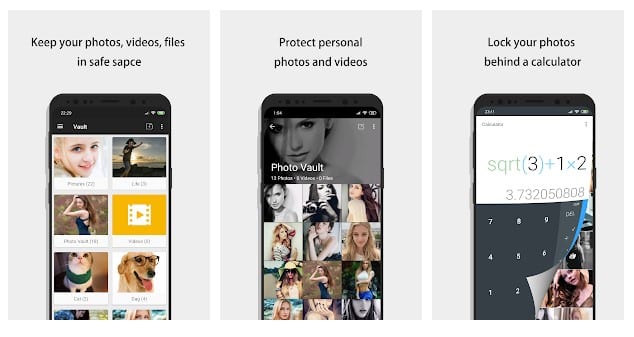Whatever may be the reason, you can hide apps on Android in a few steps. However, for that, you would need to use some third-party apps. So, if you are looking for ways to hide apps on Android, you have landed on the right web page.
Best Methods & Apps to Hide Apps On Android
In this article, we are going to share few best ways to hide apps on Android smartphones. Most of the apps listed in the article were free to download & use. So, let’s check out. Using Apex Launcher Step 1. First of all, on your Android device, you need to download and install the Android launcher that is Apex Launcher, the launcher that will help you to quickly hide apps on your Android mobile.
Step 2. After downloading the app, launch the app on your device, and now the launcher will get set to your device. Step 3. Now on the homepage, you will see the option App Settings there, and you need to click on it. Step 4. Now you need to navigate to Drawer Settings->Hidden apps there. Just tap on it.
Step 5. Now you will see the list of all the apps currently installed on your device, and you need to select the apps you want to hide in your Android device and then. After selecting the apps, click on the save option.
That’s it! You are done, now you can’t see those apps in your Android drawer, and if you want to access those apps, you can access them using the Google Search of your Android device.
Using Go Launcher
Well, this is a launcher app for your Android device. However, this app also lets users hide apps. Go launcher has a new flat interface design with an interactive control experience. Let’s know how to use the Go launcher to hide apps. Step 1. First of all, you need to download and install Go Launcher on your Android smartphone.
Step 2. You will see the screen below. After that, you need to tap on “Enjoy” to continue.
Step 3. Now open the app drawer and then long-press on the app that you want to hide. Now drag to an app to “Hide” located on the top right corner of your screen.
Step 4. Now you will be asked to set a pin or pattern lock to hide this app., go through the steps. If you need to open the hidden app, tap on the “Tools” option from your home screen.
Step 5. Now on the next screen, you need to tap on the option “Hide App.”
Step 6. Now you need to draw your unlock pattern.
Step 7. Now you will see your hidden app there.
That’s it! You are done. This is how you can hide app using the Go launcher.
Best Android App Hiders
Well, there are plenty of Android privacy tools available on the Play Store that allows users to hide installed apps. Well, these apps hide the icon of any installed app. So, in this way, you can hide the apps. Not just that, but these apps also allow users to set up a PIN, Pattern lock to protect the hidden apps.
1. App Hider
App Hider is a full-fledged app hider that turns itself into a Calculator. Yes, you can use App Hider to hide almost every installed apps. Apart from that, App Hider also provides other features like cloning apps, photos & video vault, etc.
2. Hide Apps And Lock Apps
Hide Apps And Lock Apps can be used to hide apps. Well, if you don’t want to hide, you can lock apps with Hide Apps And Lock Apps. The great thing is that the app works on both rooted and non-rooted Android smartphones. Hide Apps And Lock Apps is also well optimized to consume low background resources.
3. PrivacySafe
PrivacySafe is a privacy protection app that you can use on your Android smartphone. The app can easily hide and encrypt your photos, videos, apps, etc., from your Android smartphone. It also offers users a password-protected vault that can be used to store sensitive files. So, this guide is all about hiding apps on Android smartphones. I hope this article helped you! Please share it with your friends also. If you have any doubts related to this, let us know in the comment box below.