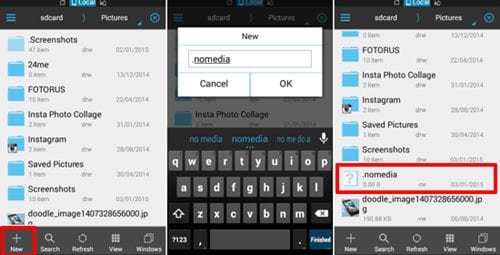If it’s a media file, storing it anywhere in your phone’s storage will make it appear in the gallery. Similarly, video players on your Android can also fetch the video, regardless of wherever it’s stored on your smartphone. However, to prevent such files from appearing in your media player or gallery, you need to make some manual changes. This thing can be achieved without installing any third-party app.
Prevent Files from Showing Up in Media Players on Android
Hence, if you want to know how to prevent files from showing up in Media Players on Android, keep reading the guide. Below, we have shared a few simple steps to hide files from media players on Android. Let’s get started.
First, download any file manager on your Android smartphone. You can also stick with the stock file manager app for your Android.
However, for better file management, it’s recommended to use a third-party file manager. Open the file manager and move to any directory.
Now, inside the directory, you need to create a folder and name it anything you wish.
You must put all media files you want to hide in that folder. Once hidden, rename the folder to .nomedia.
As you rename the newly created folder as .nomedia, it will be hidden immediately. You will be able to see the folder, but your file manager or media player won’t fetch this folder. That’s it! Now you can store as many photos or videos as you want in the .nomedia folder. If you wish to unhide any specific image or video, remove the file from the .nomedia folder. So, this guide is about preventing files from showing up in Media Player on Android. If you need more help hiding files, let us know in the comment box below.