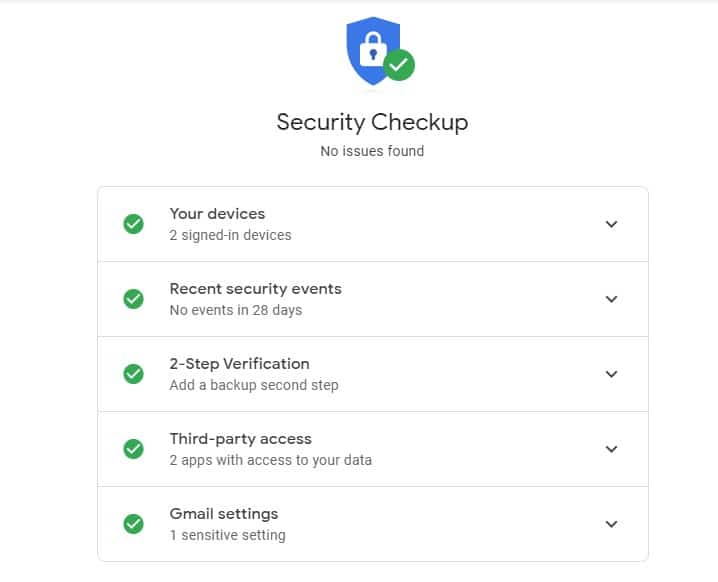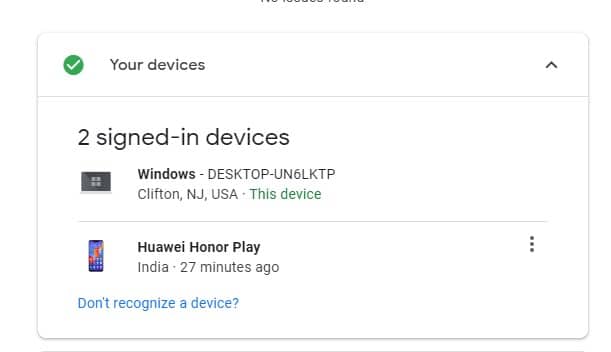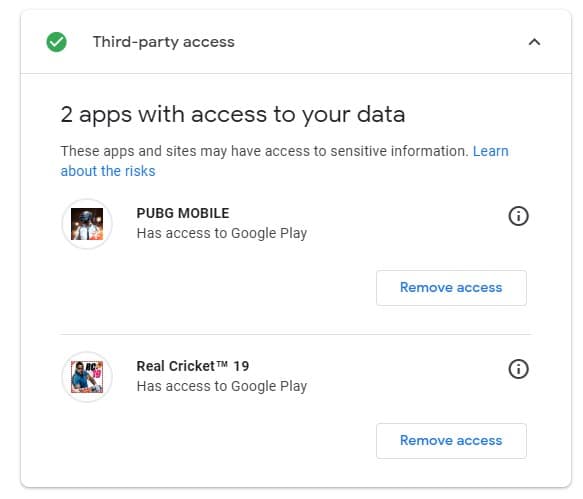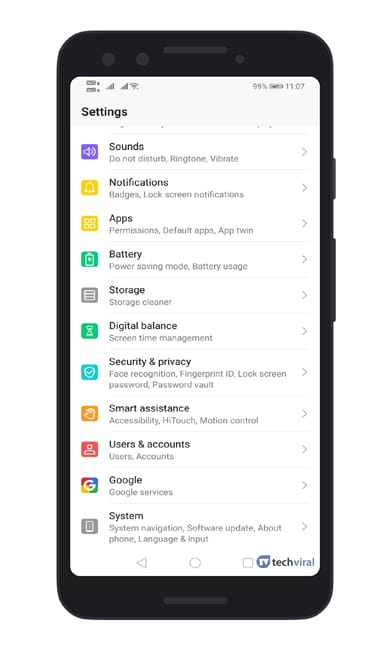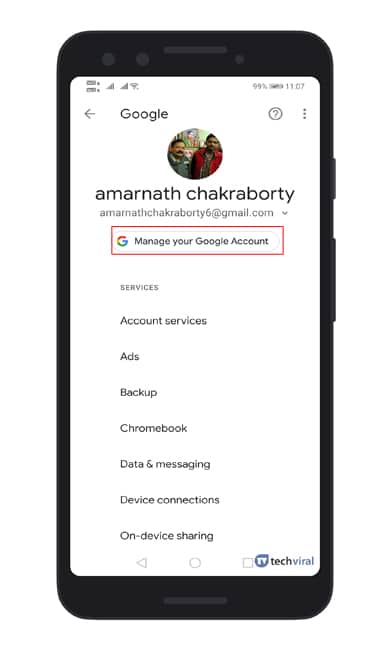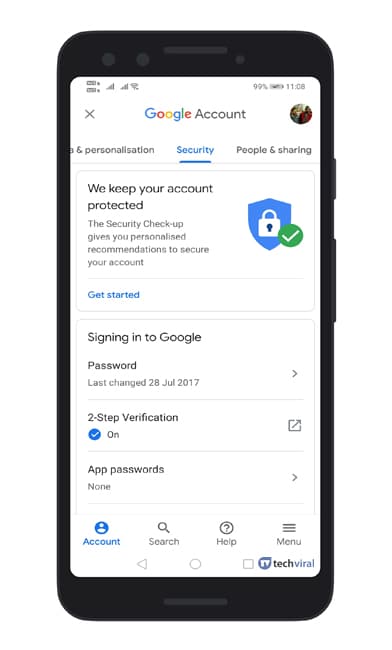To be safe on the internet, one needs to consider many things. However, you can always start by securing your Google Account. Securing a Google account is easy, as Google makes it easy to check your account for common security loopholes. In this article, we will share the best method to run a security checkup on your Google Account.
Steps To Run a Security Checkup on Your Google Account
However, before we proceed, let me tell you that you need to manually fix things if the security checkup page shows any error. So, let’s check out how to run a security checkup on Google Account.
1. On Desktop Computer/Laptop
Running a security checkup on Google Account is easy if you have a desktop computer or laptop. Just follow some of the simple steps given below to secure your Google account fully. Step 1. First of all, open this link on your web browser. Step 2. Once done, you will see a screen like below. The below screen will list the devices that are connected to the Google Account, security events, etc.
Step 3. To check out the signed-in devices, expand the ‘Your Devices’ panel. If you find anything suspicious, then click on the ‘Remove’ button to remove the account from the device.
Step 4. Similarly, to check the apps with access to your data, expand the ‘Third-party access’ option. You can also revoke app access to your Google account directly from the same page.
That’s it, you are done! running a security checkup on your Google account will ensure an extra layer of security. If you have any other doubts related to this, let us know in the comment box below.
2. Run Security Check on your Google Account (Android)
If you don’t have access to the computer, but you need to run a security check immediately, then you can use your Android smartphone also. Follow some of the simple steps given below to run a security checkup on your Google Account. Step 1. First of all, open Settings and tap on Accounts. Under the account, select ‘Google Account.‘
Step 2. Next, tap on the ‘Manage your Google Account’
Step 3. On the next page, select the ‘Security’ tab and then tap on the ‘Secure account’ option.
Step 4. Now you will see the Security checkup page on Android. You can make changes as you do on a computer.
That’s it! You are done. This is how you can run a security checkup on your Google Account. If you have any other doubts related to this, let us know in the comment box below. So, the above is all about how to run a security checkup on your Google Account. I hope this article helped you share it with your friends also.