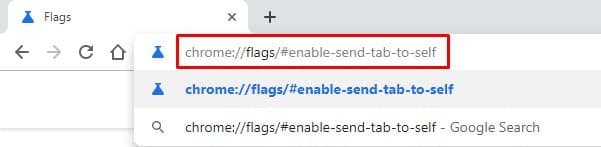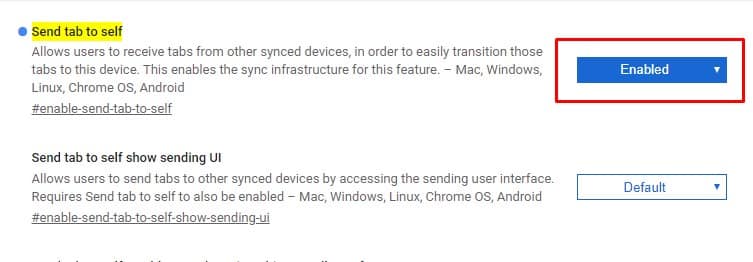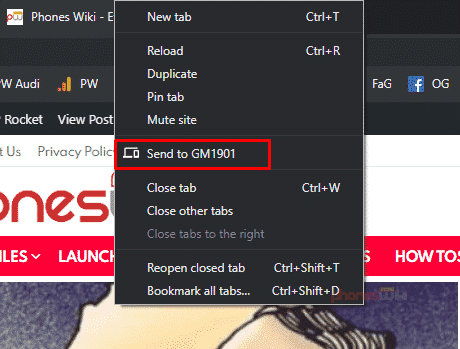Not just on the desktop platforms, the Chrome web browser is equally popular on the mobile operating system as well like Android and iOS. We all now use the Google Chrome browser to surf the internet. Let’s admit; sometimes while browsing webpages, we come across interesting articles or links that we want to share over the instant messaging apps. To get those links on mobile devices, we have to visit that particular site and then copy the link. This isn’t a difficult thing, but it’s boring. So, to deal with such issues, Google Chrome web browser introduced the ‘Send tab to self’ feature.
What is the ‘Send tab to self’ feature?
It’s a new feature that is hidden under the flags settings of the Google Chrome browser. The new feature allows users to receive links from other synced devices. That means, if you are using the same Google account on desktop and Android web browser, then you can sync tabs between devices. It’s indeed a great feature that will boost productivity. So, in this article, we are going to share a method to enable the all-new ‘Send tab to self’ feature on the Google Chrome browser. Guess what? enabling this chrome flag is super easy, and you need to follow some of the simple steps given below.
How To Send Any Link From Chrome To Android Device
To send any link or tab from Google Chrome to Android device, you need to follow some of the simple steps given below. Before following the steps, make sure that you have logged in with the same account on both desktop and Android versions of Chrome. Step 1. First of all, open the Google Chrome browser on your desktop computer and then type in ‘chrome://flags’ in the URL bar. Step 2. On the Chrome Flags page, you need to search the option ‘Send tab to self’. You can also enter this link on your URL bar to access the flag option. chrome://flags/#enable-send-tab-to-self Step 3. Enable the option from the drop-down list and then click on the ‘Relaunch Now’ button. Step 4. Now visit any webpage which you want to share with Android. Right-click on any tab or link and you will now get the option ‘Send to (your device name)’. Step 5. Tap on that option, and you will now get a push notification on your Android device. That’s it; you are done! This is how you can send a link from Chrome to Android without using any third-party app. I hope this article helped you, share it with others as well. If you have any doubts related to this, let us know in the comment box below.